I know, I know today is Friday. It’s supposed to be time for a homeschooling post. As is typical of most homeschoolers I think learning takes place all the time, not just with scholastics. So for those who don’t know about feed readers consider this a learning post! 🙂
Feed readers are a place where you can get updates for all the blogs you read in one spot. Think of it like an inbox for your e-mail. Every time a blog posts something new it will show up in your feed reader. No more going to each site to check to see of they have posted. The feed reader will let you know. It saves a TON of time!
There are a variety of feed readers out there. My favorite is Google Reader. I’ll show you why in a minute. (If you already know about feed readers and/or use Google Reader scroll to the bottom of the post to see the main reason why I like it.) If you already have a blogger account you have access to Google Reader. If not I recommend setting up an account.
When you log into your Google account you can find Google Reader by clicking on the more link
This is what the Google Reader Screen will look like (below).
Nothing is there! You need to add the web addresses of the blogs you read. This initial set-up will take some time but it is ALL worth it in the end. Go to each blog (in a new tab or window), copy the address in the address bar, then come back to google reader, and click on the ‘Add a Subscription’ button. Paste the blog address into the popup window and click ‘add.’ (see picture below)
That’s it! After adding all the blogs you read you are set. Anytime you find a new blog you want to follow add it the same way.
Every time you open Google Reader it will open on the ‘home’ page.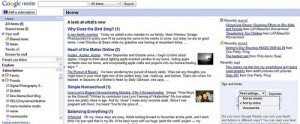
You can see how many new blog posts there are to read. If you click on ‘All Items’ it shows you all the new blog posts in one spot.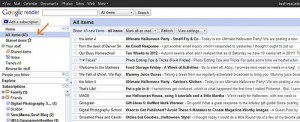
(this is showing the list view) To read each post just click on each title.
Now that’s the way I read blogs for several years, right in the reader. It saved time but there was a downside to it. All you see are the posts. You don’t get to see the eye candy that each blog shows, you know – the personalized header, the background, other links on their sidebar, etc. And if I wanted to leave a comment there is the extra step of clicking on the title of the post again to open that blog in a new window so I could leave a comment. Honestly, I didn’t comment as much because of that.
Here’s a trick I learned last year that combines the function of Google Reader with the experience of actually visiting each blog. While in Reader click on manage subscriptions at the bottom of the blog list. (see photo below)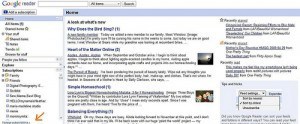
The screen will now look like this. Click on ‘Goodies.’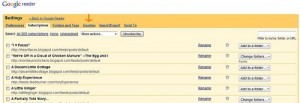
And scroll down until you see “Put Reader in a Bookmark.” 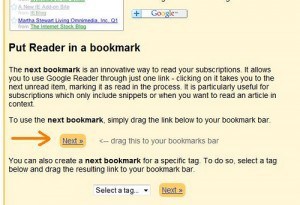
Click and drag that next button up to your toolbar right under the address bar. Now you have a ‘Next’ button with a google G on your toolbar. (see photo below)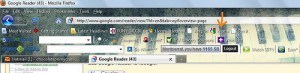
Click on it and it takes you to the next unread item in your Google Reader. It takes you directly to the blog! And automatically marks it as read in your Reader. Now you can experience what you love about blogs, reading the posts, browsing through their sidebar links, commenting, etc without having to check each one to see if a new post have been posted.
How do you read blogs?
 © 2007-2011 Chocolate on my Cranium, LLC all rights reserved
© 2007-2011 Chocolate on my Cranium, LLC all rights reserved

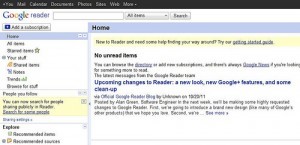
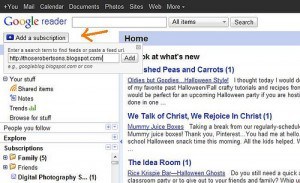
Thank you!! I’ve used Reader for years and never known this 🙂
Adding a ‘next’ bookmark to my browser right now and going to start commenting away!!
I have never used a reader. I am pretty low tech, I know. I will have to check this out. Thanks for the information.
By the way I got your email about picture storage on my blog. For some reason it came to my hubbies email inbox and he forgot to forward it to me…Long story short I have been meaning to tell you “thank you” for weeks now and I always forget. So here it is: Thanks so much for the info. It really helped and I actually found some hidden, very LARGE photo amongst all my others. Problem solved. Thank you, thank you, THANK YOU!!! You are a genius. 🙂
I am with Carrie – low tech. In fact, our son refers to our home (jokingly) as the House Of Lame. You know, that house without cable tv, loads of video games, or even multiple telephones! We are a bit backward – we even read books with actual pages, not on a Kindle. Anyway, thanks for this info. I am playing around with blog ideas, so if I take the plunge this will be handy. PS – why blogger and not typepad?
You know, I’ve been meaning to figure out feed readers for AGES! I’m kinda wimpy sometimes and I think,”Oh it’s too hard to figure out, I’ll just keep doing things the same old way- or better yet, get someone else to do it!” I keep asking my sister to photoshop pictures for me because I haven’t figured out photoshop yet. I need to be a better example to my kids by showing them mommy is constantly learning too!
Love Google Reader- but had no idea about that tip- Thanks!
YAY! Reader totally stresses me out because all I see are a zillion posts that I can’t seem to get to–so this is so great!
I love Reader, but I just heard (from my computer geek husband) that it’s going to merge with Google+. So it’s going to change pretty soon.
This would explain why I never see sidebars with favorite blogs listed. I have found some real great blogs by finding out what people I like to read are reading;). I miss those lists on the blogs. I guess it has helped me not read too many blogs but I believe I learn so much from great blogs I have found, like yours. Thanks for the tip and many other great posts.
Oh my goodness! Where have you been all my life? That is SO NICE not to have to click on every link on my blog lists and not know if they have updated or not. You just saved me TONS of time! THANK YOU!!!
I noticed a comment from Carrie about you helping her w/ picture storage on her blog. Could you do a blog post about that, b/c I would love to know how to decrease my picture size. I had to buy more storage b/c I had too many, and it’s only $20 a year, but still…$20 bucks is $20 bucks. THANKS!
Awesome! Thanks for the tips!
Wow- I had no idea. I will have to try it.
I use a “blog” that I set up just to see the new links. I am low tech, just pretending to know enough to be almost high tech (as you found out with the celebration! :D)
I may just try the reader. I always see it, and think I should try it, but my system works (sort of) so I was just doing it. 🙂 Stick with what you know right?! I gotta branch out!
Thanks! I love to see how people do things! I need to maybe do it this way.
Suzie
http://www.asktheebayqueen.com
Thank you. I really needed to know this.
I’ve used Google Reader for a while now – you are the one that mentioned how convienent it was so I thought I’d try it and love it! But that NEXT button is fantastic! Thanks for sharing (again!) and making it a pleasure to read and see blogs!
That is really cool!!! I never thought that. This really can be a very good option to get good blog posts. Thanks for the info.