Jaime asked “How do you get a pin it button to pop up with the things already written for you? I would love to know how to attach them to my posts.”
Step 1: Publish your blog post so you have its URL. Open your blog in a new tab or window. Open your blog post edit page in a different window.
Step 2: Go to the Pinterest / Goodies page and scroll down to the section “Pin It Button for Websites.”
Step 3: Fill in all the required fields. Hover over the image for more detailed information about each field.
Step 4: Highlight and copy the code in the first blue box. {If you click in the field it automatically highlights the code for you.}
Step 5: In your blog posts edit page click on “Edit html.” Paste the code where you want the “pin it” button to appear, usually at the top of the post or under the photo it will pin. Hit the publish post button. You should see the pin it button on your blog post!
Another way I use the “Pin It Button For Websites” is to create pins for sites that don’t have pictures. For instance, I want to pin one of my favorite articles Your Refined Heavenly Home by Elder Douglas L. Callister, to my “Worth Reading Again” board but there are no photos on that page to pin. I fill in the required fields – the url for the article, type in what I want the pin to say, and then I grab the url for a picture I really like that I think goes along with the article. I create the pin and add the code to a page I created in my private blog and publish it. If you don’t have a private blog just create a page on your regular blog dedicated to your created pinterest pins and change the date in the post options so it doesn’t show up on your blog’s homepage {I change the date to be in 2007}. I am then able to click on the pin it button I created and pin the article with a photo to my pinterest board.

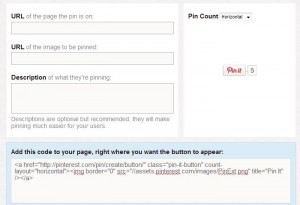

Ooh! So good to know! I’ve wanted to pin a few articles with no pictures and didn’t know what to do. How do you figure this stuff out? Maybe I’m just computer lazy…( :
See…you are totally amazing!
You are constantly teaching me things! Thank you so much. Pinning it for later. 🙂
Genius! I’ve wanted to know how to pin articles with no pictures!
Are you planning on adding pins to things like the toilet paper pumpkin, which you have pinterest blocked but don’t appear on your pin boards anywhere? (yes, I actually checked every single board, no matter how unrelated, because it’s adorable and I wanted to pin it for my daughter. heh)
Thanks so much for this. I’ll definitely add it posts here and there. That’s of course if I get off of my posterior and actually post something! So many ideas, so few people actually reading it I wonder why I post! Ha.